Whenever
someone texts you or when you receive any notification on Facebook, you
hear a sound which is a bit annoying sometimes. If you are getting annoyed by
those sounds, then check the below steps to know how to disable those:
To disable chat sound-
- Click on the settings icon which is at the bottom of your chat box.
- Now just unmark "Chat Sounds" and you are done.
To disable notification sound-
- Go to Accounts settings- Notifications- How You Get Notifications- On Facebook.
- Then just unmark the box which says "Play a sound when each new notification is received".
- After then click on "Save Changes" and you are all done.
Through
Facebook account settings, you can only deactivate your Facebook
account which can also be reactivated anytime you want but to delete a
Facebook account permanently, you will have to do it by visiting the
help center. Don't worry, the process is very short and easy.
Follow the below steps:
Facebook account settings, you can only deactivate your Facebook
account which can also be reactivated anytime you want but to delete a
Facebook account permanently, you will have to do it by visiting the
help center. Don't worry, the process is very short and easy.
Follow the below steps:
- Visit this link and click on Delete My Account.
- Now you will be asked to type your password and to verify a captcha code. Just do it and click "Okay"
- After completing the above steps, don't log in to your account
for 14 days and at the 15th day, your account will be permanently
deleted from their database. - That's how you permanently delete a Facebook account.
There
are many friends on Facebook with whom we don't want to chat and can't
even remove them from our friend list but there is one thing
we can do, we can go offline only to those friends on Facebook
and if you don't know how to go offline to only selected people, then follow the below steps:-
are many friends on Facebook with whom we don't want to chat and can't
even remove them from our friend list but there is one thing
we can do, we can go offline only to those friends on Facebook
and if you don't know how to go offline to only selected people, then follow the below steps:-
- Log in to your Facebook account
- Now at the bottom of your chat box, click on the settings icon.
You can use your or anyone's profile picture as Facebook Chat emoticon
using a simple and short trick which I will show you how to do it in
this part.
- First of all log in to your Facebook account.
- Now, to use your Facebook profile picture as Facebook chat emoticon, just write your username inside third brackets like this:
[[vikramjitsarker]]on Facebook chat and then press Enter key. - Similarly, if you want to use others profile picture as Facebook chat emoticon, then write their username inside third brackets on Facebook chat box and then press Enter key.
- That's it!
For Facebook emoticon: [[facebook]]5- Write in different font styles in Facebook chat.
For Google emoticon: [[google]]
Now I am going to show you another Facebook chat trick. This one is
about chatting with your friend in different font styles. For doing
this, we are going to take help from a website called "Facebook Chat Text Generator". You don't even have to
wait for generating fonts from that site, they does it real time.
- Visit the website Facebook Chat Text Generator.
- Then select a font from the Font menu.
- Now type any sentence or word and you will see that the codes for that text is automatically generated as soon as you type.
- Just copy and paste the codes in your Facebook chat box.
- That's it!
6- Facebook auto like bot free download and instructions to use.
Facebook Autolike Bot is a program which will help you to like
all the status updates and images of your friends with just one click,
and not only like, it has unlike and poke button too. It is very helpful
and easy to use.
all the status updates and images of your friends with just one click,
and not only like, it has unlike and poke button too. It is very helpful
and easy to use.
- Download Facebook Autolike Bot from here.
- Extract it anywhere on your PC and then run "Facebook like Bot.exe"
- Now login to your Facebook account using that program and you will see the "Like all, Unlike all and Poke all" button at the top left side of the program. Just click on any button and see the magic.
- That's it!
You can also set a limit for Maximum likes if you want, you will find
the settings button at the bottom right side of the program.
the settings button at the bottom right side of the program.
7- Update Facebook status in blue color.
Now let me show you how to update your Facebook status in blue color. Follow the below steps:-
- Go to your Facebook account.
- Now just copy and paste the below code in your Facebook status update box.
@[1: ]@@[1:[0:1: Your Status here ]]
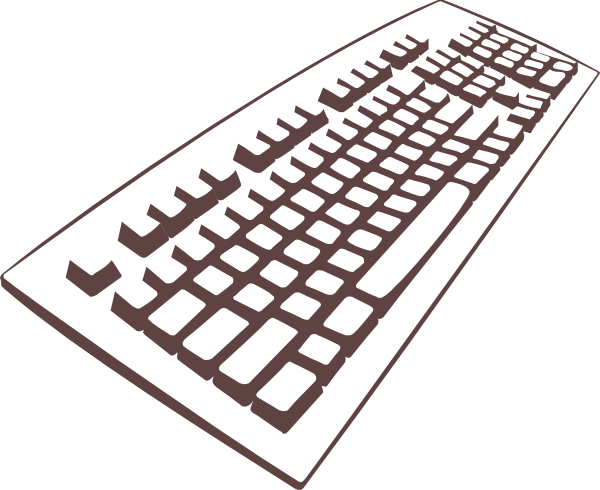

9- Make your own emoticons for Facebook chat.
The default Facebook emoticons are common. Why not use
something special and unique! Do you know that you can make your own
Facebook emoticons withing a few seconds? Let me show you how.
- Visit the website "Smiley Chat Codes" first.
- Now browse the image you want to use as emoticon by clicking on the Browse button.
- Then click on Upload Now and wait for a few seconds to get the code.

- After then, you will get some codes similar to the below image. Just
copy all the codes, paste it on Facebook chat and then press Enter key.
That's how you make your own emoticons for Facebook chat.
10- Post blank status on Facebook.
nothing's on your mind by posting BLANK status. This trick is very
simple but a laptop user with no numpad will have to do it in a different way, don't
worry I will also show how to do it using laptop as well.
- First, log in to your Facebook account.
- Then in the status update box, just press and hold Alt key and then write 0173
- Now click on Post and see the magic.
- Log in to your Facebook account.
- Now turn on Num LK.
- Then press and hold the Alt key and then write mj7L (mj7L= 0173).
- That's it, now click on Post and you are done.
 |
| Blank status posted using Laptop |
11- Forward Facebook messages to others.
Not only mobile devices can forward messages, forwarding messages on
Facebook is also possible. If you want to forward any message to
other friend, you can just use this forward tweak instead of copy
pasting. There is no need to install any extra software or plugin to
forward messages on Facebook, it's very simple. Check out below:
- First of all log in to Facebook.
- Then go to your Facebook messages.
- Now open any of your friend's message from whom you want to forward any message.
- Look for the Actions menu at the top. From there, select Forward Messages..
- Then just mark the message and click on Forward.
- Now type the name to whom you want to forward the message and then click on Send.
12- Block Facebook.com easily using this small tool from any computer.
Facebook is getting more and more popular day by day and so even small
kids are joining which might affect their education and all. Even in
schools and colleges, most students use PC just to use Facebook, not for
working. At home, children are seemed to use Facebook more than playing
games now a days.
Today, I came across a small tool of size 25 KB or something which is
enough to block Facebook at once. If you want to block Facebook on your
PC, then check this out-
- Download FB blocker.
- Now press 1 to backup your hosts file.
- Then press 2 to block Facebook.
- That's it, if you want to unblock Facebook again, then just press 3.
Share this article with your friends.

















0 comments:
Comment Policy : We do receive a lot of comments each day and those comments are moderated by the human being not automated robots. So, Please avoid doing spam and posting links in comments otherwise comment will not be published. We can't tolerate anymore. Thanks for understanding!